| OnScreen: for Windows; On-Screen Keyboards with Assistive Technology; Version 1.79; User's Guide | ||
|---|---|---|
| Prev | Next | |
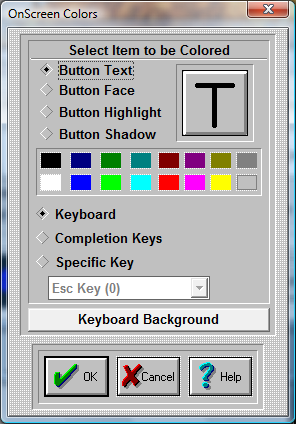
Panel Colors
In order to color a OnScreen panel, do the following steps:
Select Panel to Color
Choose Keyboard, Completion Keys, or select Specific Key.
Click on the diamond-shaped Radio-Button of the panel (or Key) you wish to color.
Select Item to be Colored
Click on the diamond-shaped Radio-Button of the part of the button you wish to color. You may also Click on the appropriate area of the oversized button on the right.
Click on a color that is provided below (16 colors) to select the color.
The item you have selected will change its color, and show you a preview of the in the oversized button window.
Repeat this process for all button parts you want to color.
Once you are finished coloring one panel, you either press OK Button to save, or select another panel to color. If you select another panel to be colored, the previous colored panel will change its colors immediately.
Keyboard Background
To Select Keyboard Background Color
Use the Keyboard Background Button to change the color of the keyboard background & frame.
As seen in ...
